
|

|
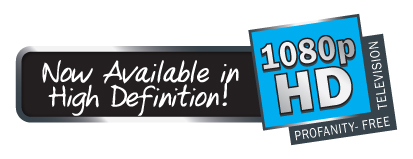
|
||||
How to Set Up the TVG 501 HD
Connect the HDMI output from your signal source to HDMI input #1 of the TVG.
Connect the yellow composite video output from your source to CC input #1 of the TVG.
If you have a second signal source, connect it to the set of inputs for input #2 of the TVG.
To change between input 1 and 2 of the TVG, press the INP button on the remote twice quickly.
If you press the INP button just once, it will display the current input selection and the TVG settings.
Press the MNU button to see the TVG menu.
Press the TVG button to switch among the four different categories of settings (Kids, Family, Parents, Other).
To change the settings in a category, press the OPT button to select what you want to change (like the CC MODE).
Then press the SEL to change the settings.
Connect the yellow composite video output from your source to CC input #1 of the TVG.
If you have a second signal source, connect it to the set of inputs for input #2 of the TVG.
To change between input 1 and 2 of the TVG, press the INP button on the remote twice quickly.
If you press the INP button just once, it will display the current input selection and the TVG settings.
Connect the HDMI output from the TVG to the TV.
Connect the power adaptor to the TVG.
Turn on the signal source for input 1. If your signal source for input 1 is for TV shows, select a TV show. If your signal source for input 1 is a DVD player, play a DVD that has the CC signal.
Use your TV remote to select the HDMI input that the TVG output is connected to.Press the MNU button to see the TVG menu.
Press the TVG button to switch among the four different categories of settings (Kids, Family, Parents, Other).
To change the settings in a category, press the OPT button to select what you want to change (like the CC MODE).
Then press the SEL to change the settings.