
|

|
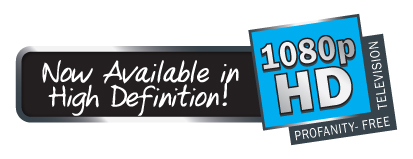
|
||||
How to install a firmware upgrade to my TVG 501 HD
How to install a firmware upgrade to my TVG 501 HD
- DO NOT FOLLOW THESE INSTRUCTIONS - This process is no longer valid.
Enhancements:
What you need:
- Background Color for the menu and closed-captions has been changed to semitransparent white.
- TVG/NO
TVG is not a TVG graphic logo when TVG is filtering and the logo with
the red international symbol for no placed over it when TVG is not
filtering. This will now appear in the lower left corner of the TV screen.
- Wrapping
of text on certain TV shows and movies shown on certain channels was
choppy and may have started in the wrong position. This has been
corrected.
- Trailing zero appeared on some closed-caption lines. This have been corrected.
- NBC
CC Delays: Many, but not all, programs on NBC have closed-captions that
are delivered slightly behind the audio. TVGuardian depends on timely
and accurate closed-captions and there’s nothing the can be done about
this by TVGuardian.
- DISH
Network: The CC lagging issue appears to have been solved with the
latest DISH firmware downloaded to their receivers, however, the
closed-captions being streamed now have many missing characters; making
the closed-captions appear to be gibberish. This occurs some days and
other days, everything is perfect. TVGuardian depends on timely and
accurate closed-captions and there’s nothing the can be done about this
on the TVGuardian side. The good news is DISH Network has been very
cooperative and is working to fix the closed-caption issues in a not so
distant DISH firmware update.
- INP
Button: When certain specific devices and combined with TVGuardian,
switching from INP1 to INP2 and back again can sometimes lose the
picture. Unplugging TVGuardian and plugging it back in will regain
INP1. Our engineer is working with the HDMI processor provider to find a
solution.
- Garbage
Characters Popping Up: When TVGuardian is in the On Mute mode and
garbage characters are present in the closed-caption stream, TVGuardian
displays the line of text with the garbage. Our engineer is working on
correcting this issue.
What you need:
- A
mini USB cable. You may already have one, they come with many cameras,
phones, mp3 players, external hard drives, etc. If not, you may purchase one here.
- A PC with a USB port.
- Download the firmware update to a folder on your computer where you can find it again. This process is no longer valid.
- Unplug the power to your TVGuardian.
- Reconnect TVGuardian and plug the power back into it.