
|

|
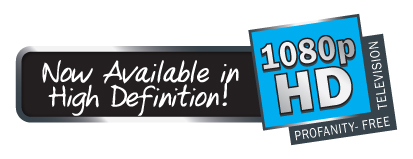
|
||||
Blu-ray and DVD Setting Changes
On your DVD player:
Setup Menu - > Screen Settings -> Change video output resolution from "AUTO" to "1080i" NOT 1080P.(Other lower resolution settings will work, too, if your TV does not support 1080i use "480i"). If there is a "1080 24P" setting, change to "OFF" or "VIDEO". Also, turn OFF "progressive scan" This should allow closed captioning info to get to the TVGuardian.
Different brands may use slightly different terminology, but the basic settings should be the same. You might find these settings under different menu locations, too.
VERY IMPORTANT: The yellow video connection from the player (or any other signal source) provides the CC signal, which the TVGuardian uses to detect profanity. Connecting this is required! Please make sure the "Video" output (yellow) is used and not the Digital COAXIAL Audio (these look similar).