
|

|
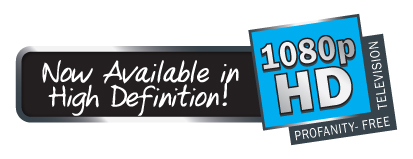
|
||||
Common Questions about the New TVGuardian LT
Common Questions about the New TVGuardian LT
How does the New TVGuardian LT work without video outputs?
The New TVGuardian LT works like a smart remote control. It receives a closed caption signal from the yellow composite video output of the video source (Cable/Satellite box, DVD Player, etc.) When the TVG LT recognizes a “bad” word, it sends a “mute” code to your TV and/or audio receiver. This mutes the “bad” word. Then, after the word has passed, it sends another “mute” code to your device. This turns the sound back on. It’s that simple.
2. How does this work with HDMI or HD if there are no HDMI connections on the device?
Since the New TVG LT only needs a yellow composite video signal from your video source (Cable/Satellite box, DVD Player, etc.), the way you hook up your devices to your TV remain the same. You will continue to enjoy HD picture and sound while the New TVG LT filters the “bad” language.
3. Will the TVG LT replace the “bad” language in the closed captions with acceptable words?
Since the New TVG LT does not have a video output, there is no way for it to output edited closed captions to your TV.
4. Will the New TVG LT work with Blu-ray players and discs?
The New TVG LT will work with most Blu-ray players. Unfortunately, most Blu-ray discs DO NOT contain Closed Captions but SDH “Subtitles for the deaf and hard-of-hearing". The SDH format is a digital format NOT an analog format which the TVG LT requires to filter “bad” language. DVDs with the Closed Caption (CC) logo on the back of the DVD case, played in a Blu-ray player, will work with the TVG LT.
5. Why are there two “IR eyes” on the Infrared cable?
The New TVG LT is capable of controlling two devices. If your sound comes from your TV speakers and a sound bar or surround sound speakers then you would put one “IR eye” on each devices remote control sensor. If your sound only comes from your TVs speakers then you will only need ONE of the “IR eyes”. You can separate them and wrap the unused one, out of sight, behind your equipment.
Instructions for TVGuardian LT and How-To-Video showing connections: http://www.tvguardian.com/LTinstructions.html